Post Webinar Synopsis: Mastering Salesforce-SharePoint Integration with CloudFiles
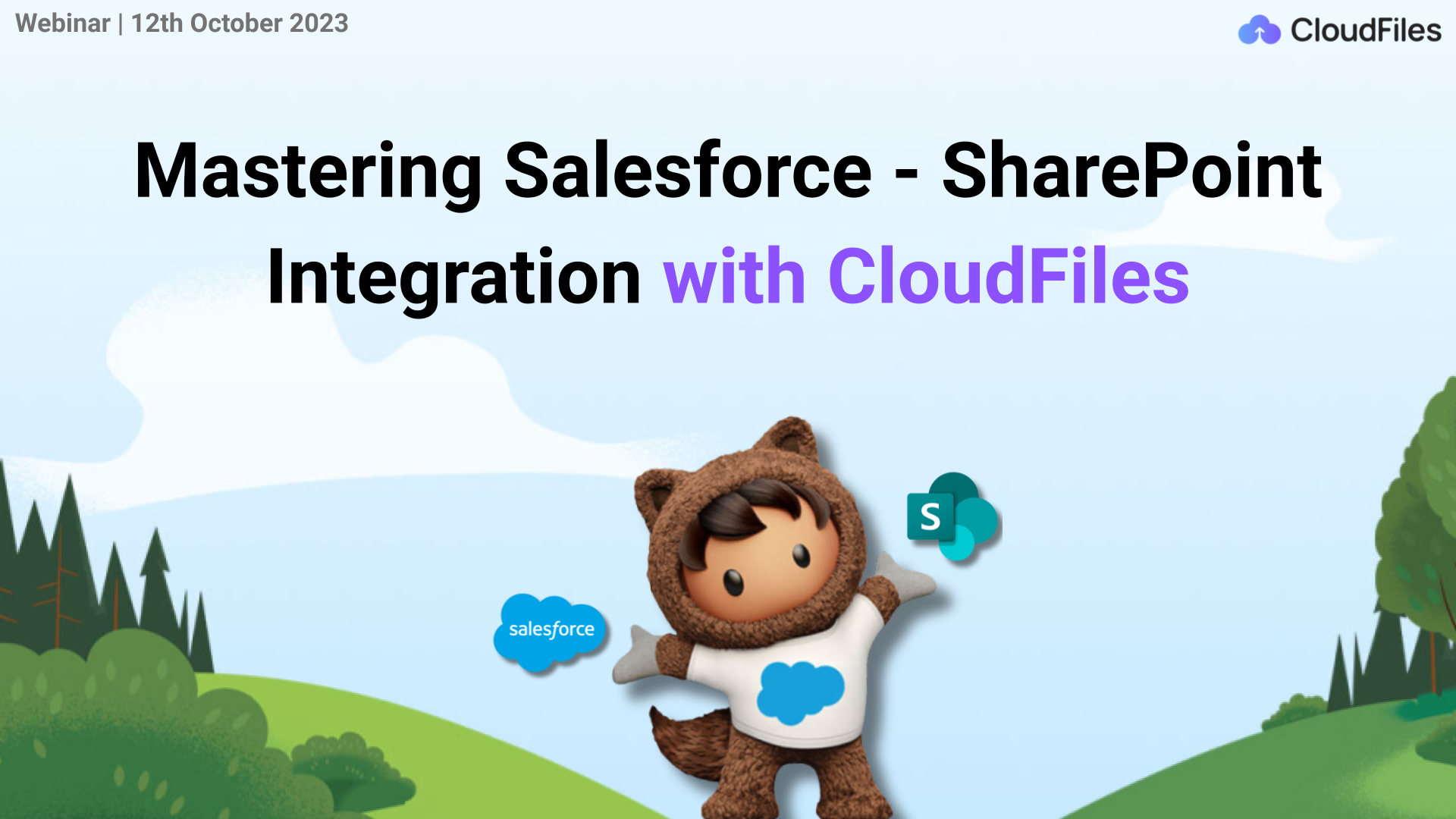
We're truly humbled by the fantastic response to our live webinar. It's immensely gratifying to know that this session has provided you with valuable insights to elevate your file management capabilities within Salesforce.
If you missed our live webinar on October 12, 2023, and you're feeling a bit left out, no worries! We've got you covered. Here's a brief overview of the key takeaways from our session on Mastering Salesforce SharePoint Integration with CloudFiles. Subscribe to our mailing list to never miss the upcoming webinars - register yourself here 👉 https://www.cloudfiles.io/webinars
Alternatively, you can can access the webinar recording by filling up the form on the right.
Before we dive into the webinar highlights, let's give a big shoutout to our speaker Vishesh Singhal (CEO at CloudFiles) for leading an informative webinar and for bringing his trademark enthusiasm as always!
Now, let's begin by exploring the primary focal points of the webinar.
Need For Salesforce SharePoint Integration
Vishesh commenced the session with an overview of the slated topics, emphasising the significance of Salesforce integration with SharePoint. He praised Salesforce as a robust CRM tool, excelling in customer relationships and sales pipelines. However, he pointed out the shortfall in comprehensive Salesforce document management. Vishesh then proceeded to discuss Salesforce's limitations:
- Salesforce File Storage: Salesforce imposes restrictions on the size of individual files that can be uploaded. Salesforce supports file upload only up to 2GB from the UI. Therefore for businesses dealing with a large quantity of files, Salesforce may become cost-prohibitive. The generous limits are quickly exhausted, leading to significant expenses.
- Lack of Files and Folder Organisation: When handling many files in Salesforce, arranging them in folders and subfolders to meet your business requirements can be daunting. Admins dealing with numerous Salesforce files daily struggle with this issue because it lacks a robust folder system. This results in a flat file structure which hinders the effective organisation of files and folders.
- Challenges in File Sharing: Salesforce is limited in its capabilities for advanced external file-sharing, which can present significant challenges when it comes to collaborating with non-Salesforce users or external users such as partners, clients, and suppliers.
- Limitations in Apex Code: Salesforce imposes stringent limits when working with Apex code. With a governor limit of only 600, such constraints render certain functionalities practically unusable.
Thus, Vishesh highlighted Salesforce's limitations in file storage, folder organisation, sharing, and Apex Code. This underscores the need for integrated solutions to enhance Salesforce document management efficiency.
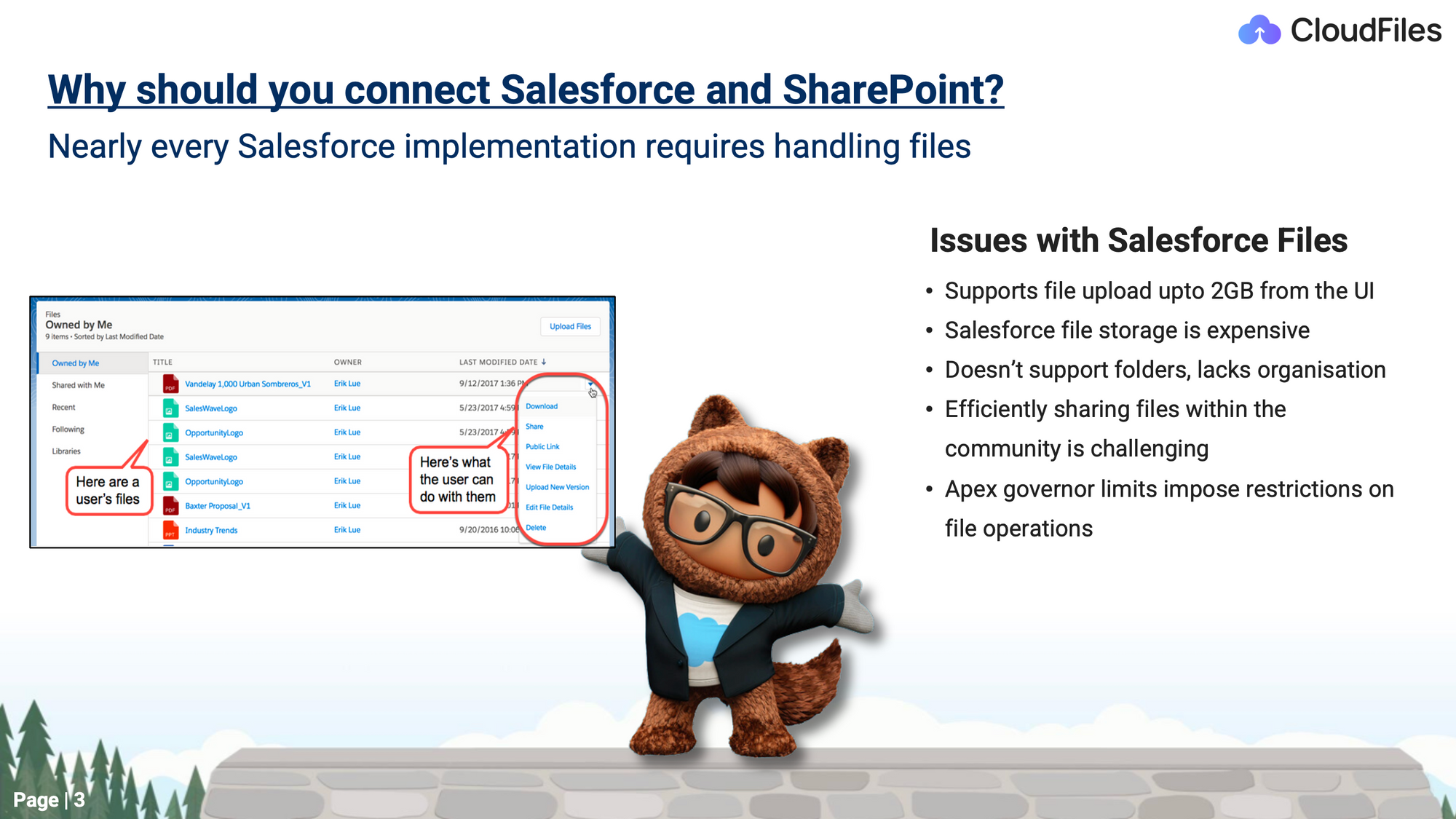
Native Integration Options
After Vishesh highlighted the challenges of Salesforce during the webinar, he proposed a straightforward solution for integrating SharePoint with Salesforce. This way, the user experience can be maintained or elevated. He then delved into the native solutions provided by Salesforce for connecting SharePoint to the platform i.e. Files Connect. Files Connect is a feature that facilitates the integration of SharePoint and other platforms like Google Drive and Dropbox into Salesforce.
However, he mentioned several limitations with Files Connect. These included:
- Lack of Upload Functionality: Although Files Connect permits users to access and connect with pre-existing external files, it lacks the functionality to directly upload files to external systems like SharePoint. Thus users may have to resort to alternative approaches for uploading files into the integrated external storage platforms.
- Lack of Folder Organisation: Files Connect cannot create folders or subfolders within Salesforce for the organisation of linked external files. This limitation can pose difficulties in upholding a structured Salesforce document arrangement. It also doesn't allow for the association of folders with the Files Widget, necessitating the manual linking of each file within a folder, which can potentially clutter the Files Widget interface.
- Limitations in Community Sharing: While Files Connect grants users access to external files within Salesforce, extending this access to non-Salesforce users externally can pose difficulties. It may necessitate additional measures and settings to ensure secure external sharing.
- Complex Setup Procedure: Setting up Files Connect in Salesforce can be a multi-step process that requires careful attention to detail. While it offers powerful integration capabilities, administrators should be prepared to invest time in the initial setup. It includes several steps such as authentication, authorisation, configuration of external data sources, mapping, testing, documentation and training. However, it’s a one-time issue once resolved.
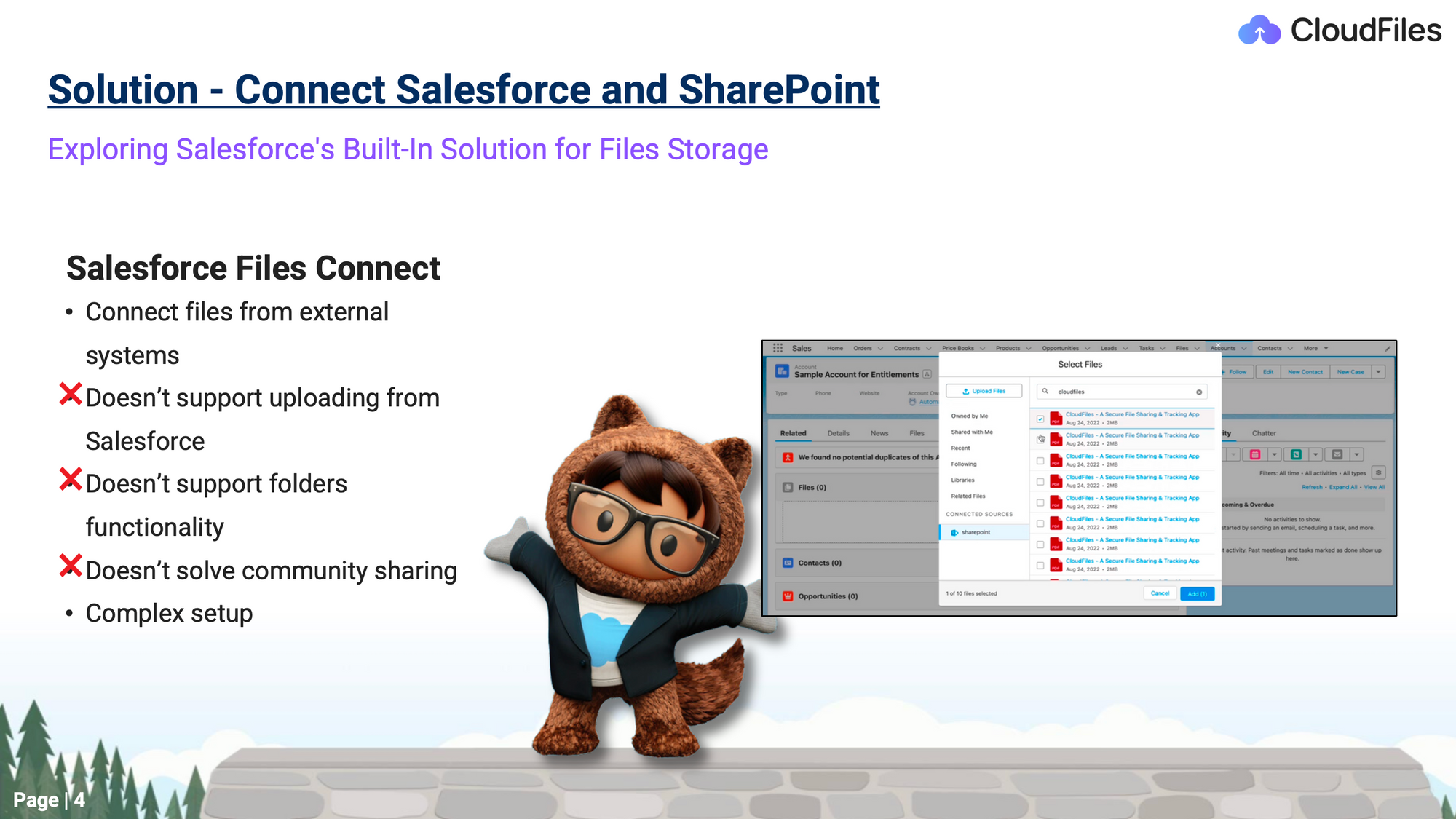
To illustrate, Vishesh demonstrated the Files Connect feature within Salesforce, showing how it displays SharePoint documents and allows users to select and attach specific files. He pointed out that this feature exclusively works with individual files, not folders. He also mentioned that while files can be accessed from Salesforce, they remain in SharePoint.
Vishesh emphasised a critical issue with this native solution i.e. the inability to upload files directly from Salesforce to SharePoint. He explained the impracticality of this limitation, as it necessitates navigating to SharePoint to upload files before connecting them in Salesforce.
Build vs Buy
Moving forward, Vishesh discussed the option of building a custom integration between SharePoint and Salesforce. This involves:
- Building a Lightning web component on the record page.
- Establishing API integration with SharePoint.
- Handling authentication and security measures.
- Managing permissions on both Salesforce and SharePoint.
- Handling file size restrictions and governor limits.
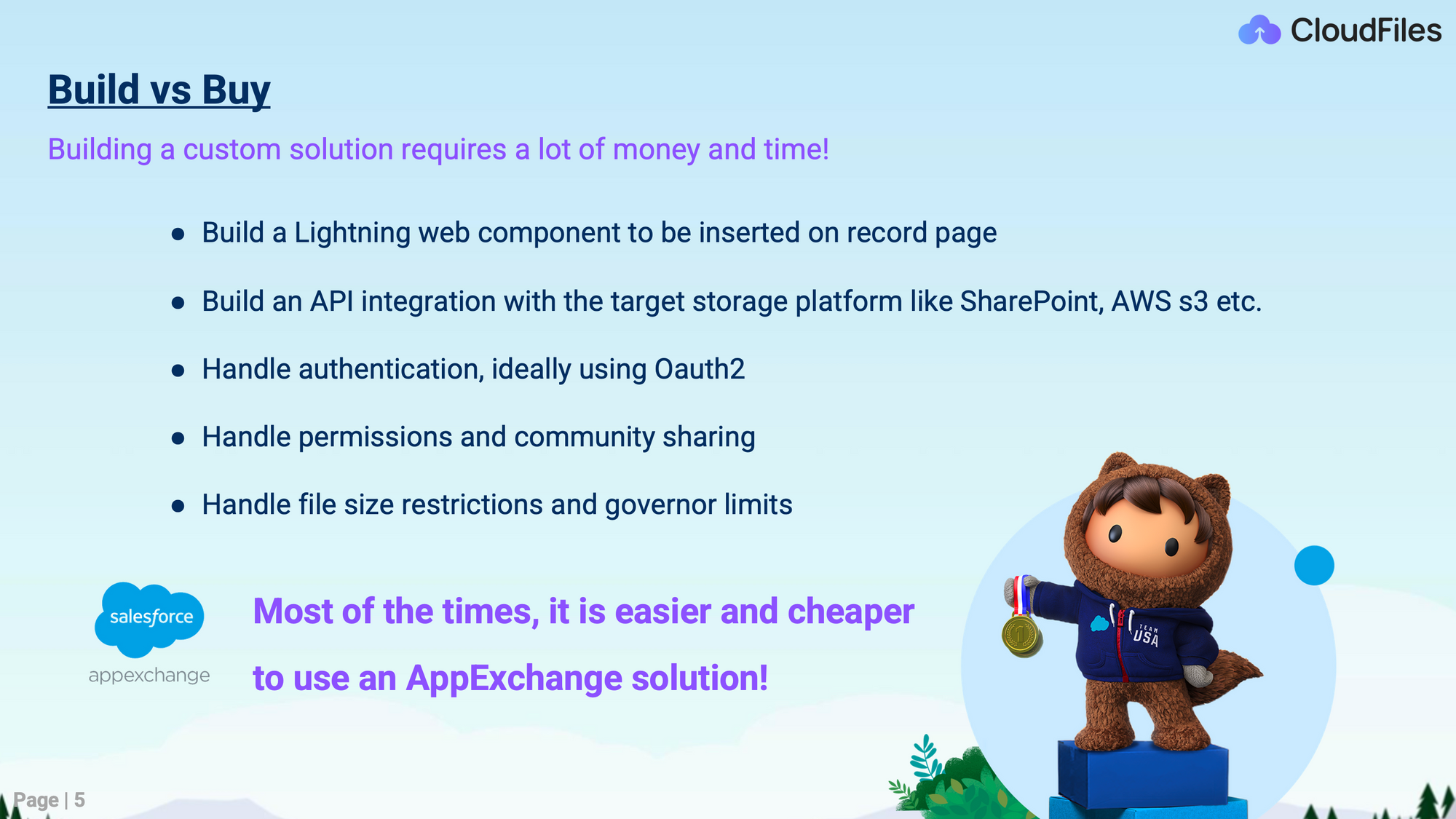
He acknowledged that building such an integration is complex and time-consuming. So generally most of the time it is easier and cheaper to use an app exchange solution.
Streamlining File Management with CloudFiles
Vishesh went on to introduce an app exchange solution called "CloudFiles" which has garnered high praise and received five-star ratings from users over the past year. He welcomed the attendees, some of whom were existing customers, and expressed gratitude for their support. Vishesh also encouraged participants to explore the reviews on the app exchange.
CloudFiles was presented as a powerful tool, functioning as both a document automation and file management tool. It seamlessly integrates SharePoint with Salesforce, offering a two-way sync. The tool boasts a range of automation features to streamline file management processes. Users can easily share files with individuals outside of Salesforce and SharePoint. CloudFiles prioritises security and provides configurable analytics. It's also a quick and straightforward installation, taking approximately five minutes to set up.
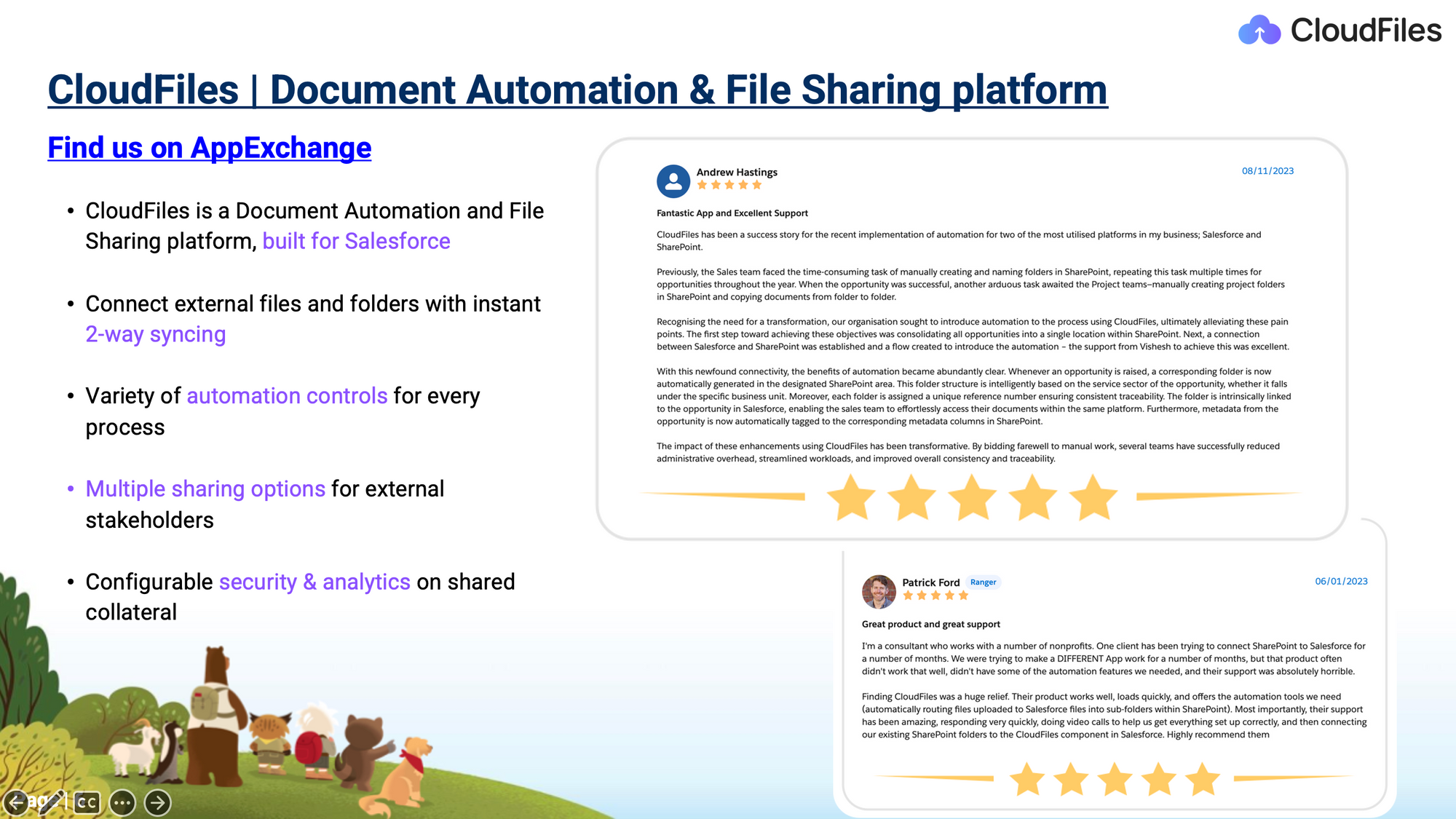
Features of CloudFiles

After throwing light on CloudFiles, Vishesh commenced his session by explaining the features of CloudFiles designed to enhance your file management experience. He briefed some of those including:
Access: CloudFiles allows users to conveniently access cloud storage from both standard and custom objects. This feature facilitates manual as well as automated access to files and folders, offering practical flexibility.
Sharing: CloudFiles provides a secure and advanced sharing feature for both files and folders. Utilising CloudFiles links ensures not only enhanced security measures but also grants access to valuable on-page analytics.
Automation: CloudFiles offers various automation tools including flow actions, platform events, and support for custom objects. These resources are designed to streamline processes, improving overall efficiency.
Reporting: Users can leverage custom objects in conjunction with standard Salesforce reporting to generate practical collateral engagement dashboards. This capability provides insights into file engagement and user interactions within the Salesforce reporting framework.
Vishesh then proceeds to provide detailed descriptions of each feature.
Feature 1: LWC to associate Cloud Docs
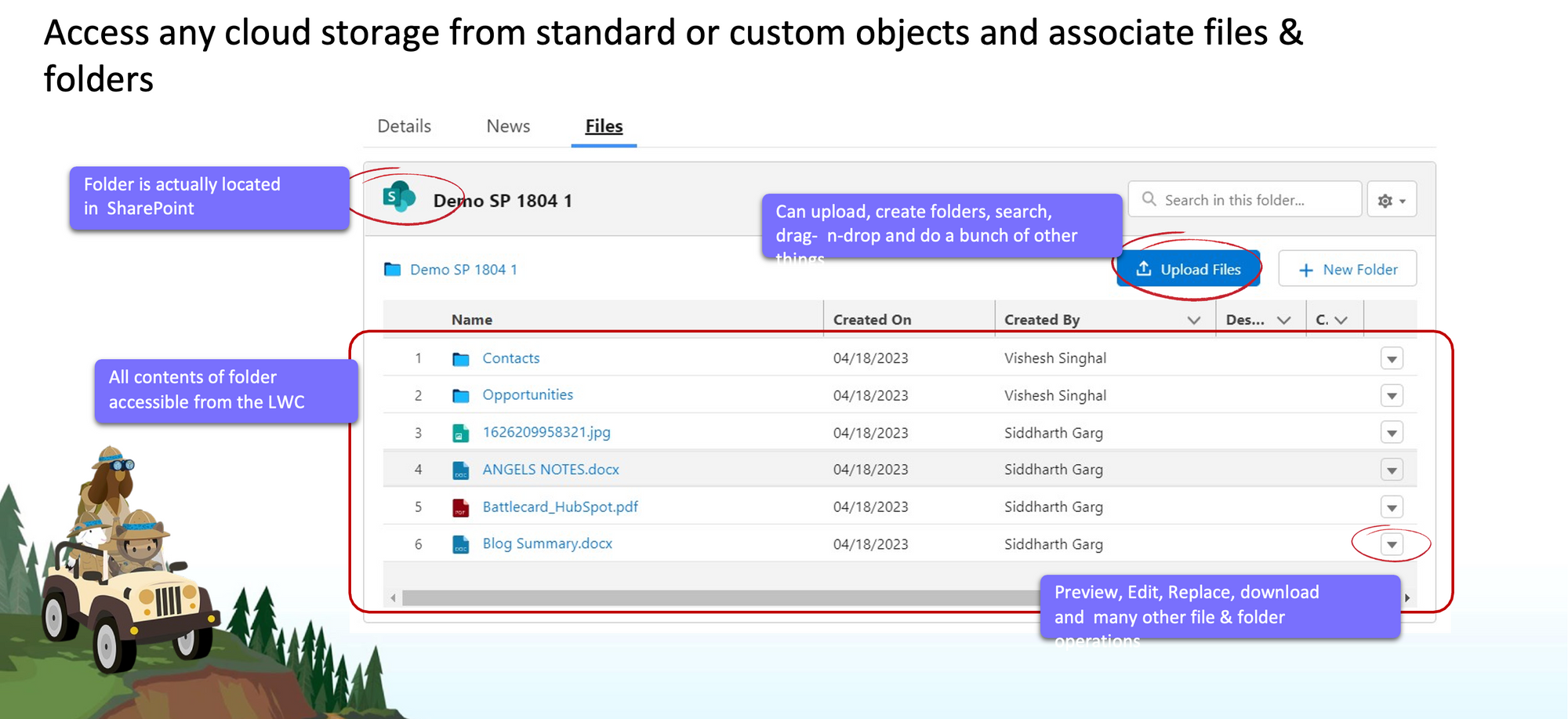
Vishesh provided a detailed demonstration of the CloudFiles’ Lightning Web Component(LWC) in Salesforce. Once installed, the LWC can be smoothly integrated into any record page in Salesforce, accommodating both standard and custom objects. Users can select a specific SharePoint folder to link with a particular Salesforce record.
Seamless Access to SharePoint Folders:
Vishesh showcased an existing folder named "demo SharePoint webinar," which corresponded to the account's name. This integration created a direct window into the SharePoint folder, enabling a smooth transition between Salesforce and SharePoint. Vishesh went on to demonstrate a number of file and folder management operations as discussed below:
- Upload: You can select and upload multiple files, regardless of their size, directly from Salesforce to SharePoint. This can be done through a straightforward drag-and-drop interface. These uploaded files are sent directly to their corresponding SharePoint folder, completely bypassing Salesforce storage. This integration ensures that the files do not go through CloudFiles, making the process more efficient.
- Preview: The CloudFiles LWC allows you to preview files of any type by clicking on their names.
- Download and Rename: Using the CloudFiles LWC, you can also download and rename files with changes reflected in SharePoint, as well as replace files with version history retention.
- Edit: CloudFiles LWC also supports live editing of files in SharePoint, with the latest versions automatically reflected in Salesforce.
In addition to file and folder management operations, you can also perform the following tasks using CloudFiles LWC:
- Creating Subfolders: You can generate subfolders and these will be directly replicated in SharePoint. The 2-way sync provided by CloudFiles LWC allows you to synchronise between Salesforce and SharePoint, regardless of where the files were uploaded.
- Adding Tags: You also have the option to create custom columns, allowing for data alignment within the business context. This integration allows for seamless updates between Salesforce and SharePoint. Customising field display settings is also accessible to administrators, ensuring optimal visibility for all users.
- Viewing Files: With the CloudFiles LWC, you have the option to view your files in both list and grid formats within Salesforce. This feature proves helpful when you have a large number of files stored, providing easier access and navigation.
These were the key features demonstrated, with Vishesh moving on to discuss other features of CloudFiles.
Feature 2: Create & Configure Secure Links
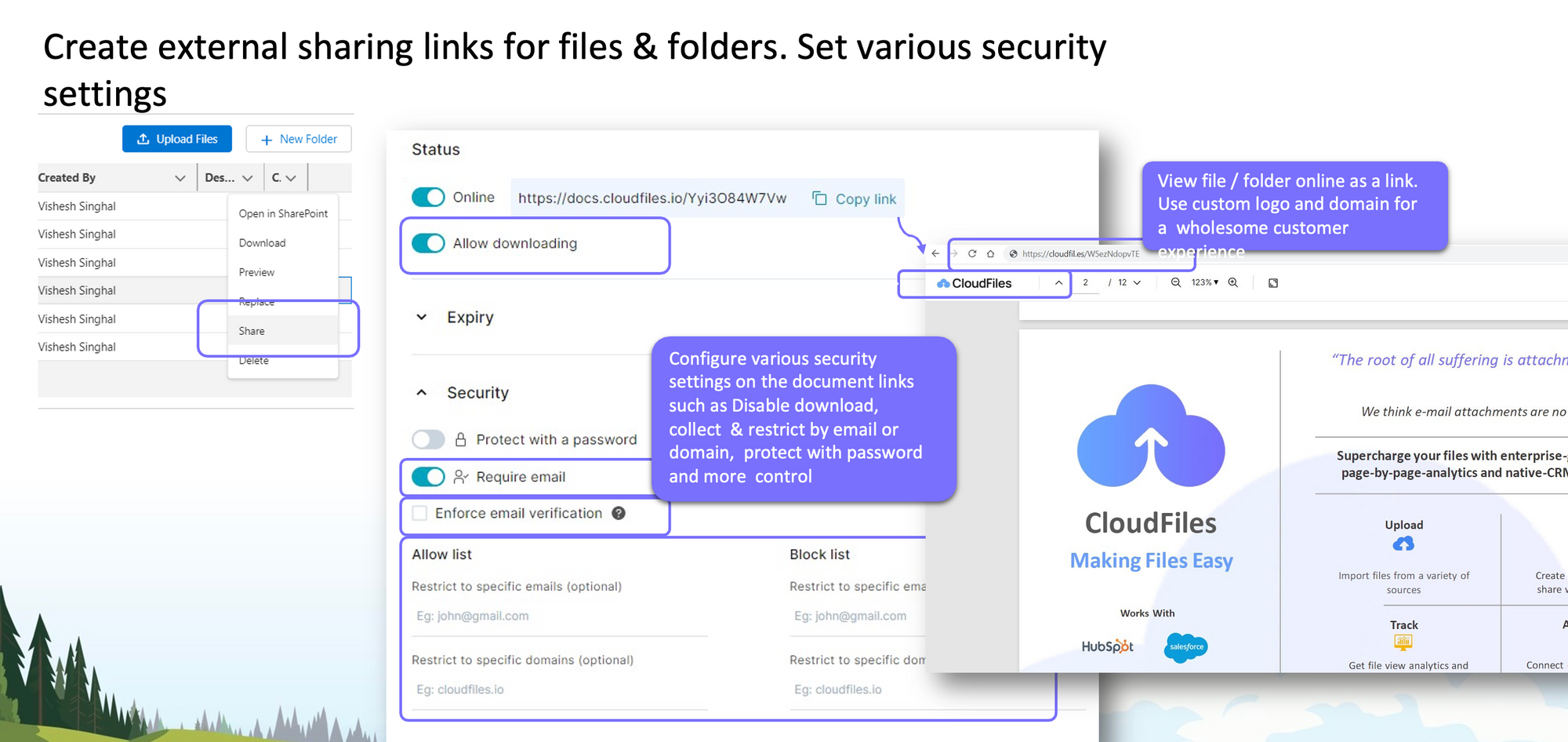
During this segment, Vishesh delves into the powerful sharing capabilities provided by CloudFiles. He emphasises that this functionality extends beyond Salesforce or partner users, encompassing individuals not affiliated with either Salesforce or SharePoint. Instead of using SharePoint links directly, Vishesh then details the settings available for CloudFiles links, including:
- Control Download: You can customise CloudFiles links to prevent file downloads, providing control over viewer access to shared files.
- Manage Expiration: You can set expiration dates based on time or views.
- Deactivate Links: You can take the links offline temporarily or permanently and update the content while retaining the same link.
- Set Passwords: Setting a password will add a layer of security. This measure ensures that only individuals with the correct password can access and view the file.
- Email Restrictions: You have the option to include only the email addresses of individuals you specifically want to grant access to the files.
All these features demonstrate that they surpass what's typically available with SharePoint links.
Moving forward, Vishesh provides a visual demonstration of how CloudFiles links appear to users. He underscores the opportunity for white labelling, allowing companies to add their logos and customise the URL. This ensures that customers are unaware the content is being shared via CloudFiles, a significant improvement over SharePoint. Vishesh also briefly mentions the option to integrate a chatbot with the shared file, enabling users to ask questions and engage interactively.
Feature 3: Detailed & Drill-down Analytics
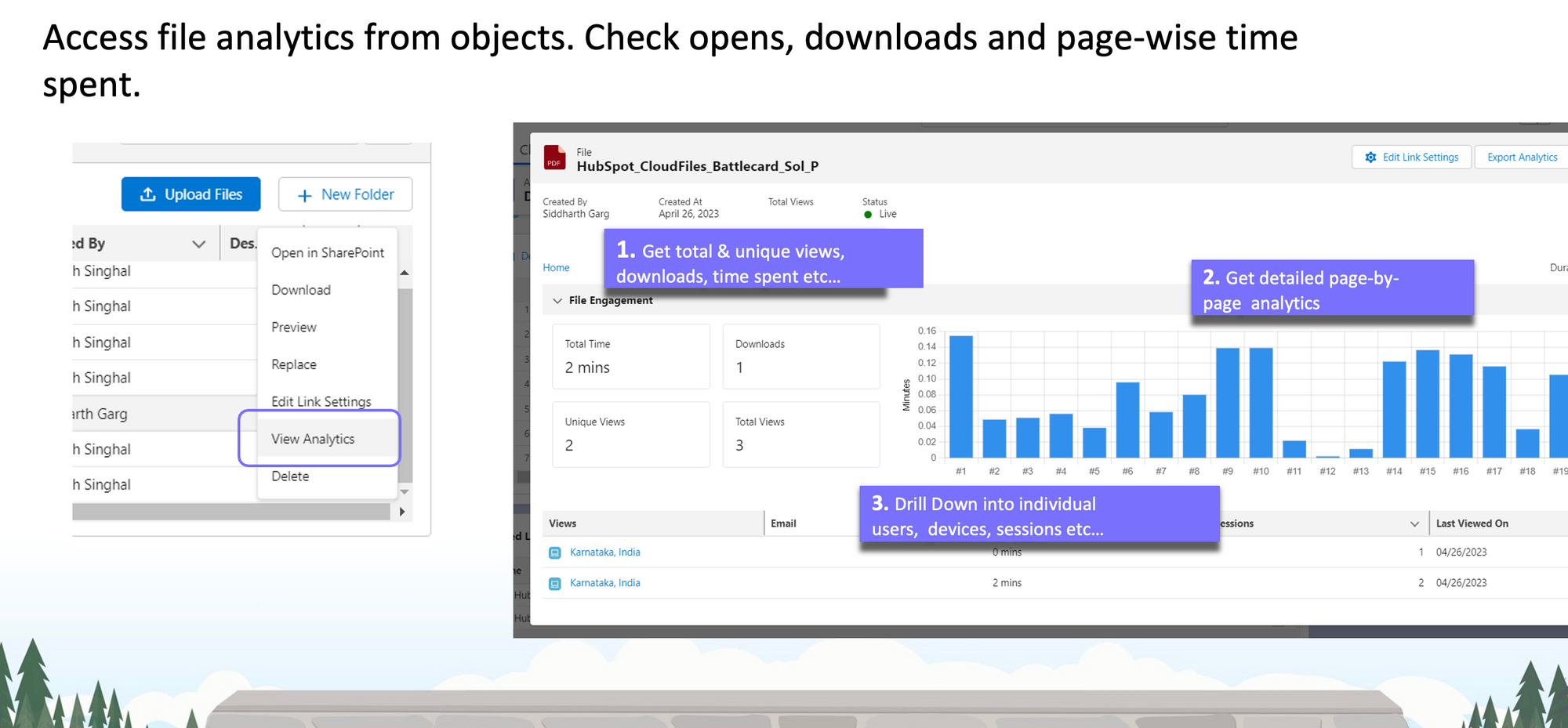
Vishesh touches on the comprehensive analytics offered by CloudFiles. The advantages of analytics offered by CloudFiles links include:
- File Engagement Insights: Users can gain valuable insights into how files are being engaged, such as who is viewing them and how long they are spending on them.
- Source Tracking: CloudFiles allows users to track the source of file views, providing valuable information on where the audience is coming from.
- Strategic Utilisation: The gathered data can be strategically employed for purposes like sending timely reminders, understanding prospect interests, and creating an audit trail for files.
In summary, this portion of the presentation highlighted the advanced analytics capabilities of CloudFiles, underscoring how it enhances file management and user interactions beyond what's typically available in SharePoint.
Feature 4: Flow action-based automation
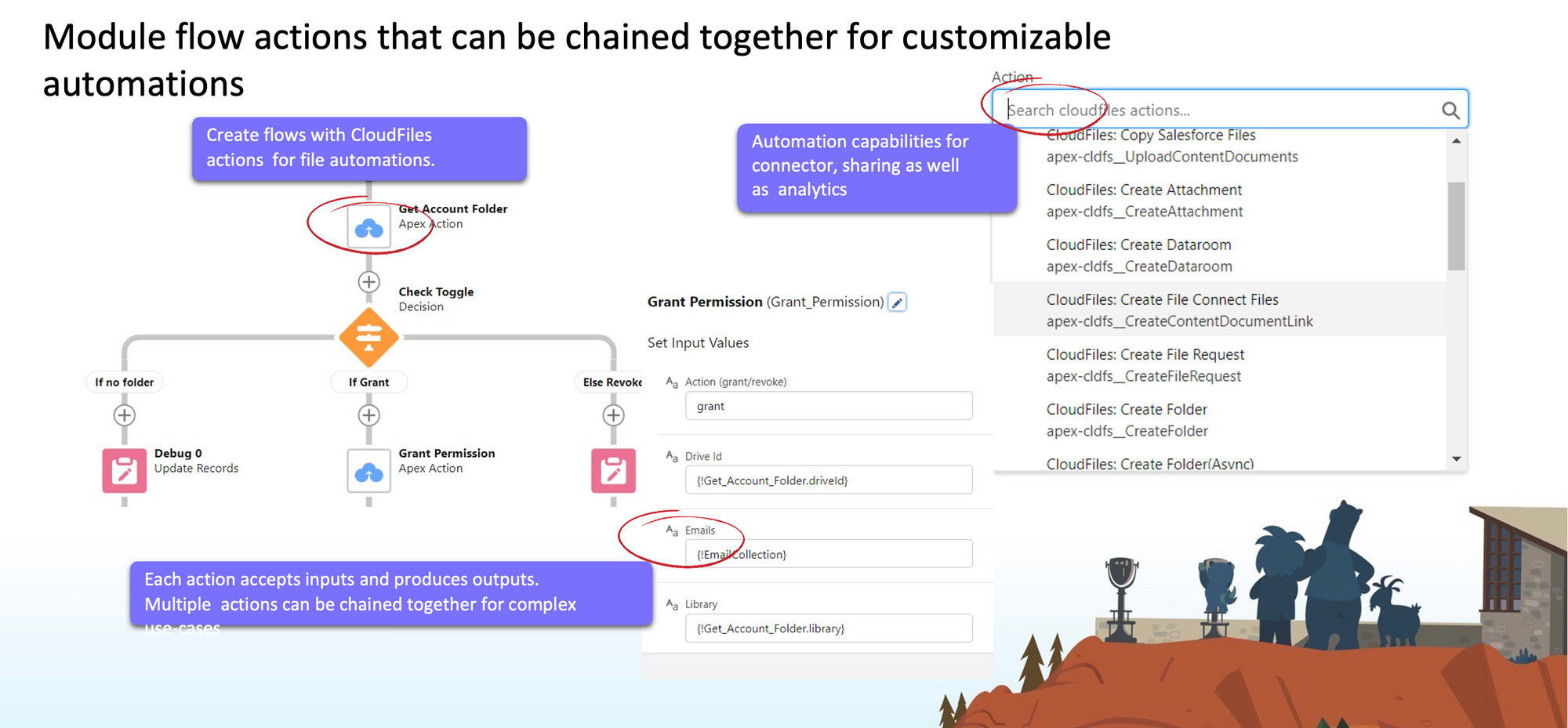
In this section of the presentation, Vishesh focuses on the pivotal aspect of Cloud Files i.e. automation. He introduces two types of automation supported by Cloud Files.
The first type is Flow action-based automation, with this kind of automation users can establish Salesforce flows incorporating CloudFiles components to streamline file-related and document management processes. Vishesh promises to provide detailed examples of this process shortly.
Feature 5: Platform Events
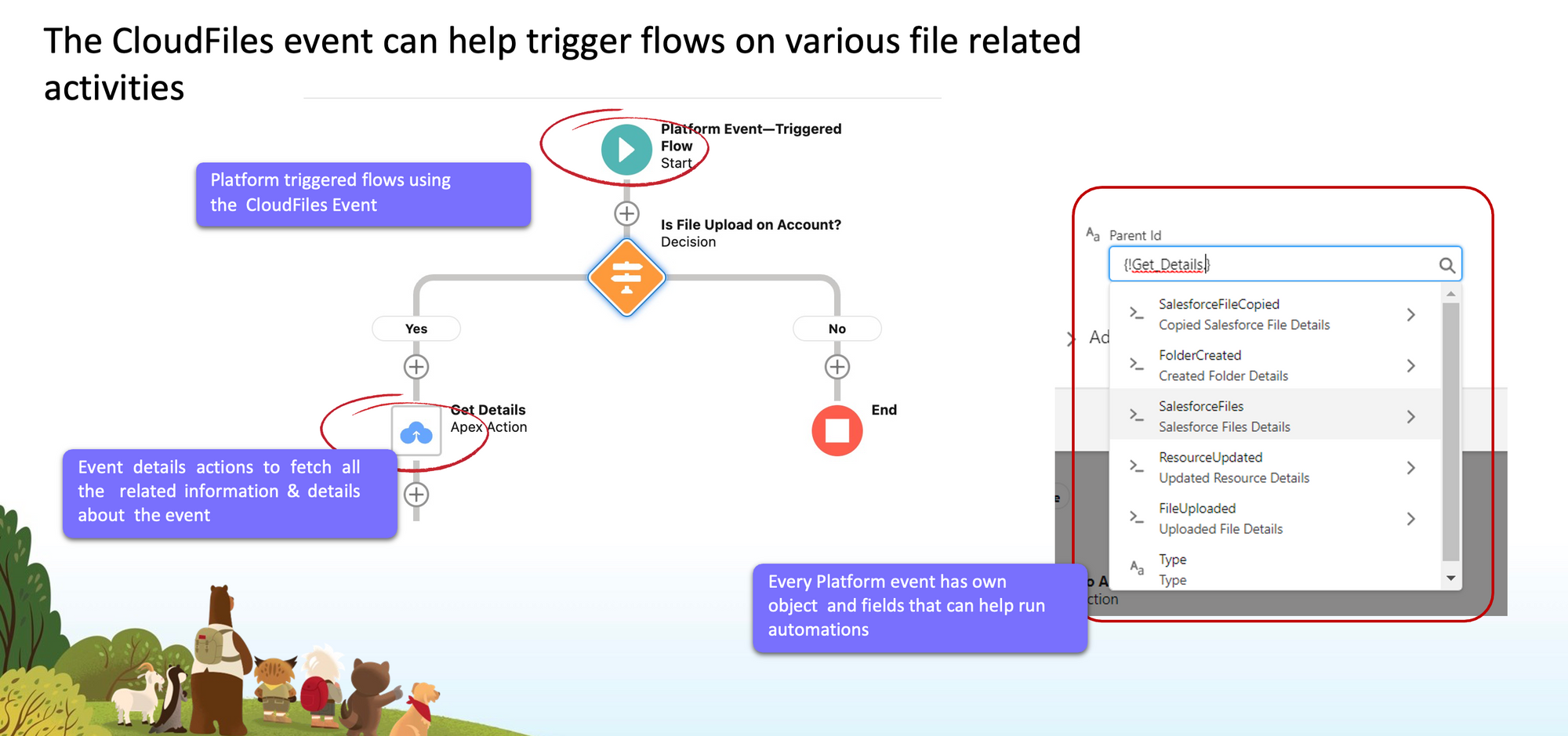
Vishesh highlights that various events continually occur within Salesforce, such as folder creation or file uploads, either by users or external tools. With Cloud Files, users can automatically initiate processes. This involves setting up Salesforce flows, but this time, the triggers are based on Platform Events.
Vishesh concludes by expressing his intention to delve into specific examples of these automation processes, providing practical illustrations for better understanding.
CloudFiles Use-Cases
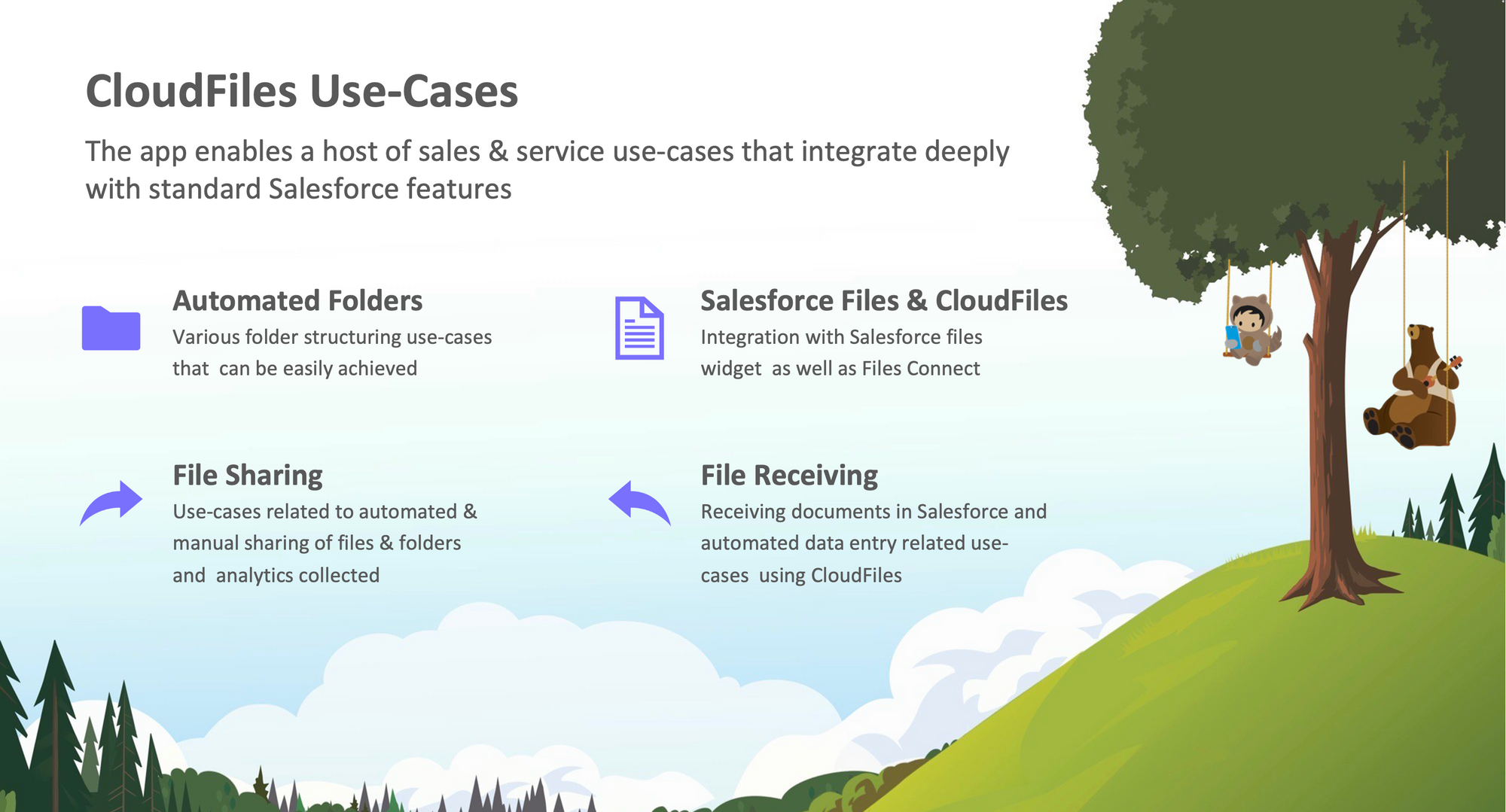
In this segment, we'll explore various practical use cases of CloudFiles, presented by Vishesh. These scenarios demonstrate the practical applications of CloudFiles within your Salesforce environment.
Use-Case 1: Automatic folders on objects
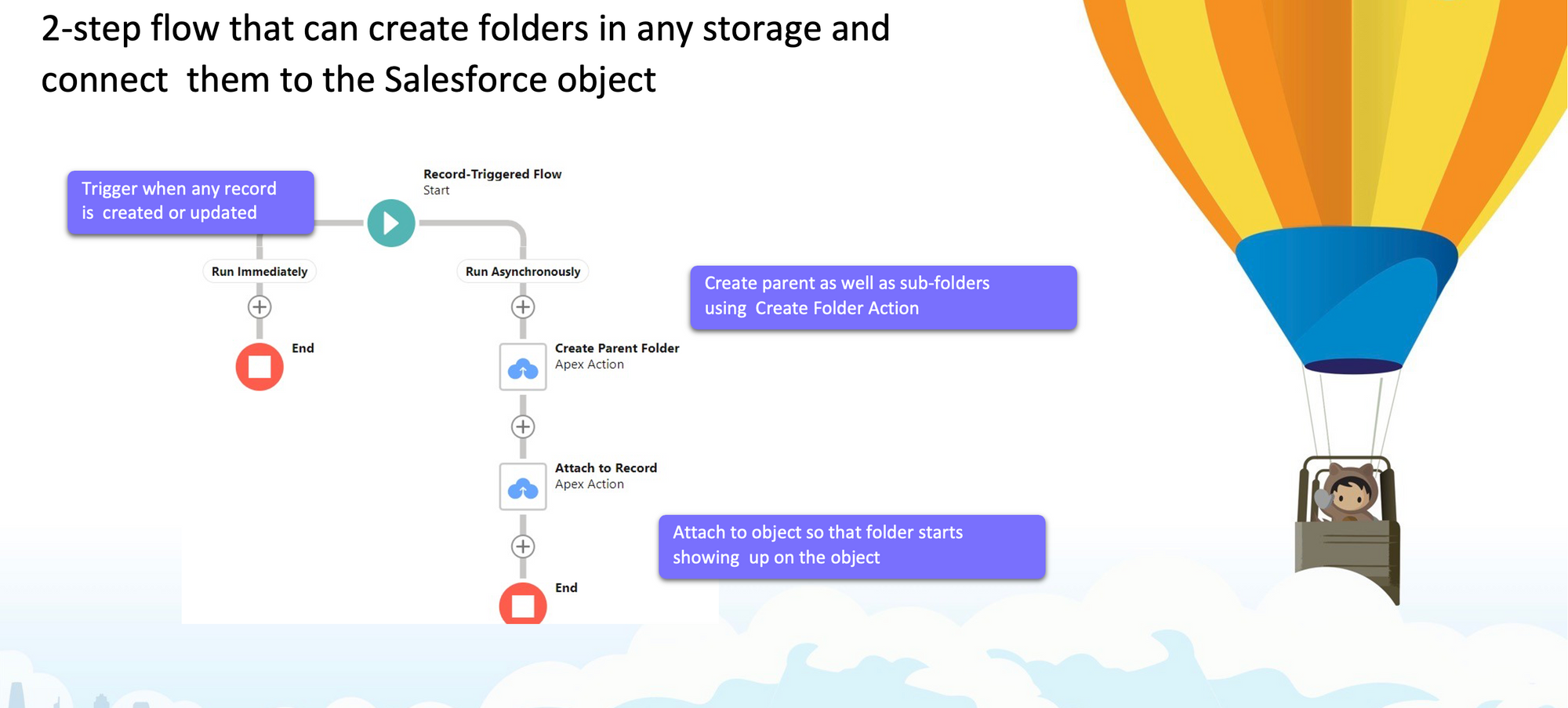
Vishesh begins by highlighting the need for this feature, emphasising that users may not always select the correct SharePoint folder manually, making automation crucial.
Vishesh demonstrates this by creating a "Demo Webinar" account. This triggers a Salesforce flow, which includes making a folder in SharePoint. The flow sets up a structured folder system linked to the Salesforce account. This keeps everything organised in the files tab without manual work. Vishesh shows the successful SharePoint folder creation, with "Contexts" and "Opportunities" folders auto-generated as per the flow. He highlights that users can customise the flow to fit their needs.
Next, Vishesh creates a "Demo Opportunity" within Salesforce. This action generates a corresponding folder in SharePoint, nested in the account's "Opportunities" folder. He emphasises that this setup is customisable. Vishesh wraps up by briefly explaining the automation process. He assures that CloudFiles provide support for setting up these flows, making it accessible and straightforward for users.
Overall, this segment highlights the efficiency and customisation options available through CloudFiles' automation features, specifically focusing on automatic folder creation.
Use-Case 2: Automated Nested Folders
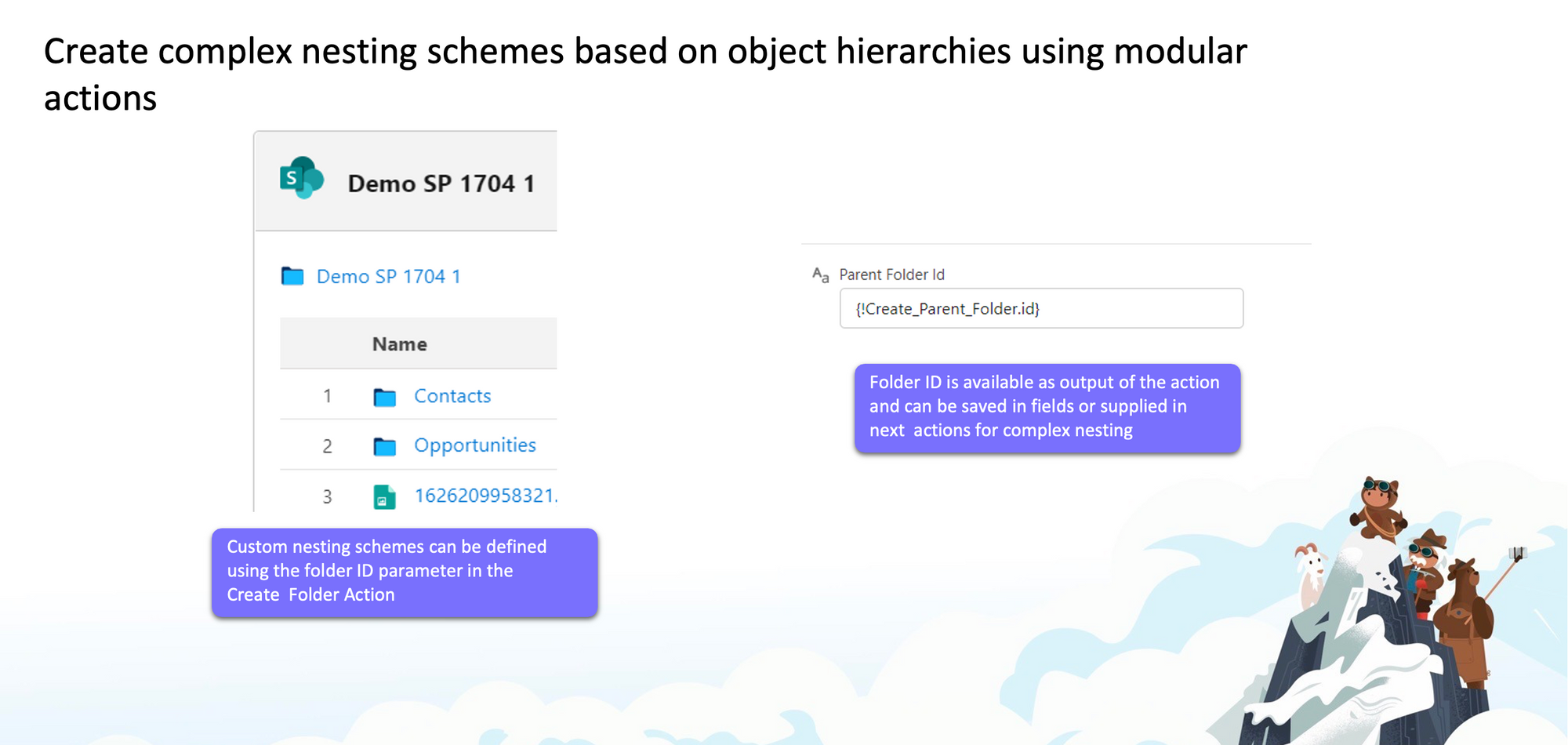
In this section, Vishesh illustrates how, when creating an account folder, he simultaneously generates two sub-folders, namely "Context" and "Opportunities." This entire process is accomplished using the "Create Folder" action, with the key modification being the adjustment of the parent folder ID. This demonstrates how Cloud Files provides a straightforward method to efficiently organize and structure folders within Salesforce and SharePoint.
Use-Case 3: Templated Folder Cloning
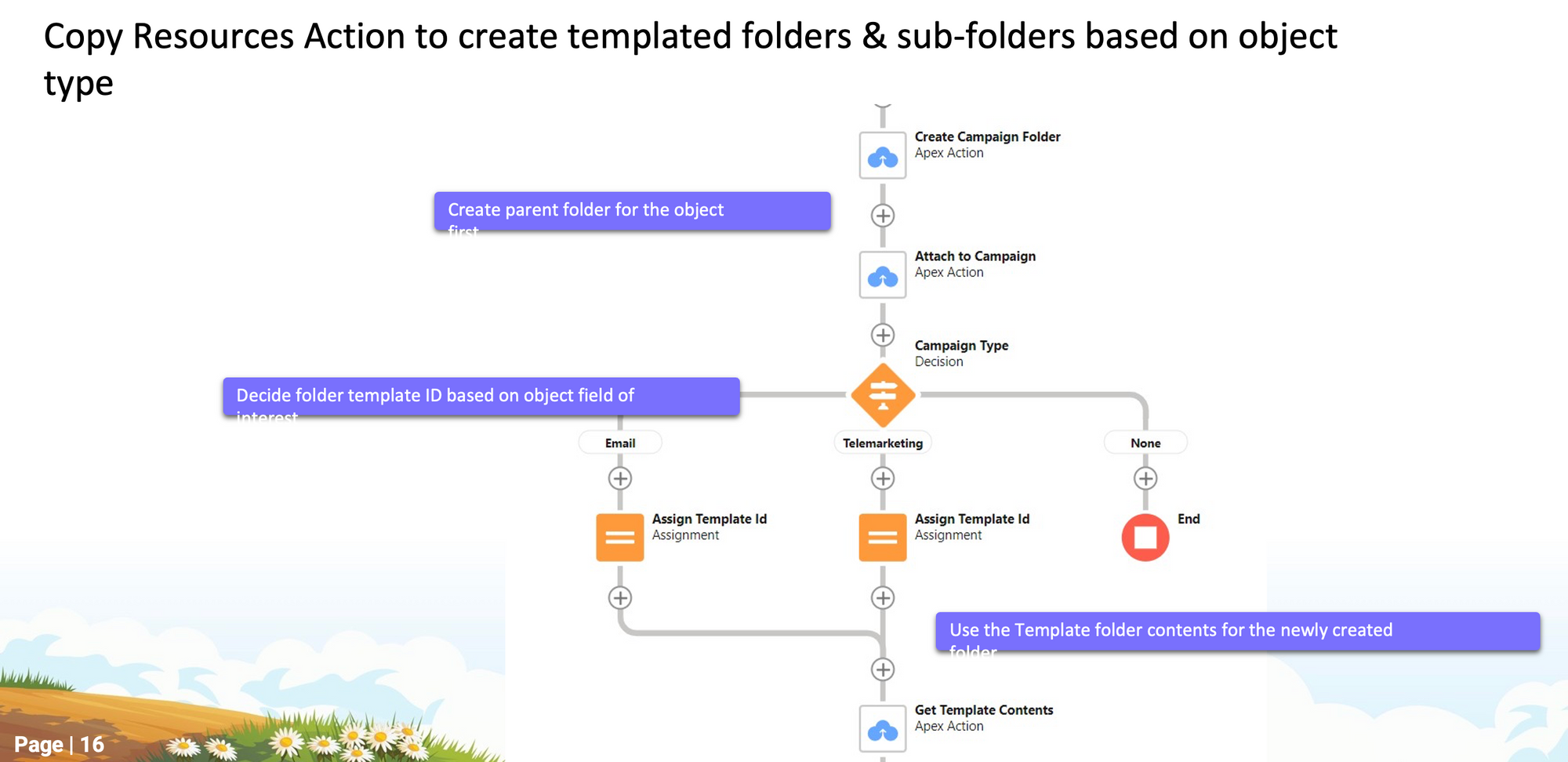
In this segment, he addresses scenarios where complex folder structures need to be established efficiently. Users can use templates to streamline the process instead of creating numerous folders manually. Vishesh emphasizes that this method is particularly valuable when dealing with extensive nesting, potentially involving tens or even hundreds of folders.
He proceeds to demonstrate the process using the example of a Campaign Object. Vishesh created a new campaign labelled "Demo Webinar Phone" with the designated type of "Telemarketing." Upon creating the campaign, Cloud Files automatically clones a pre-defined template from SharePoint, resulting in the generation of three folders: "Script," "Status," and "Phone Numbers." Vishesh then moves on to create another campaign, this time labelled "Email Campaign," with the type set to "Email." The folder structure differs, with the "Email List" folder taking precedence due to the adjustments made in the template.
Overall, this use case illustrates how Cloud Files simplifies the creation of complex folder structures through the strategic application of templates, making it a powerful tool for organizing files and data within Salesforce and SharePoint.
Use-Case 4: Auto-transfer email attachments
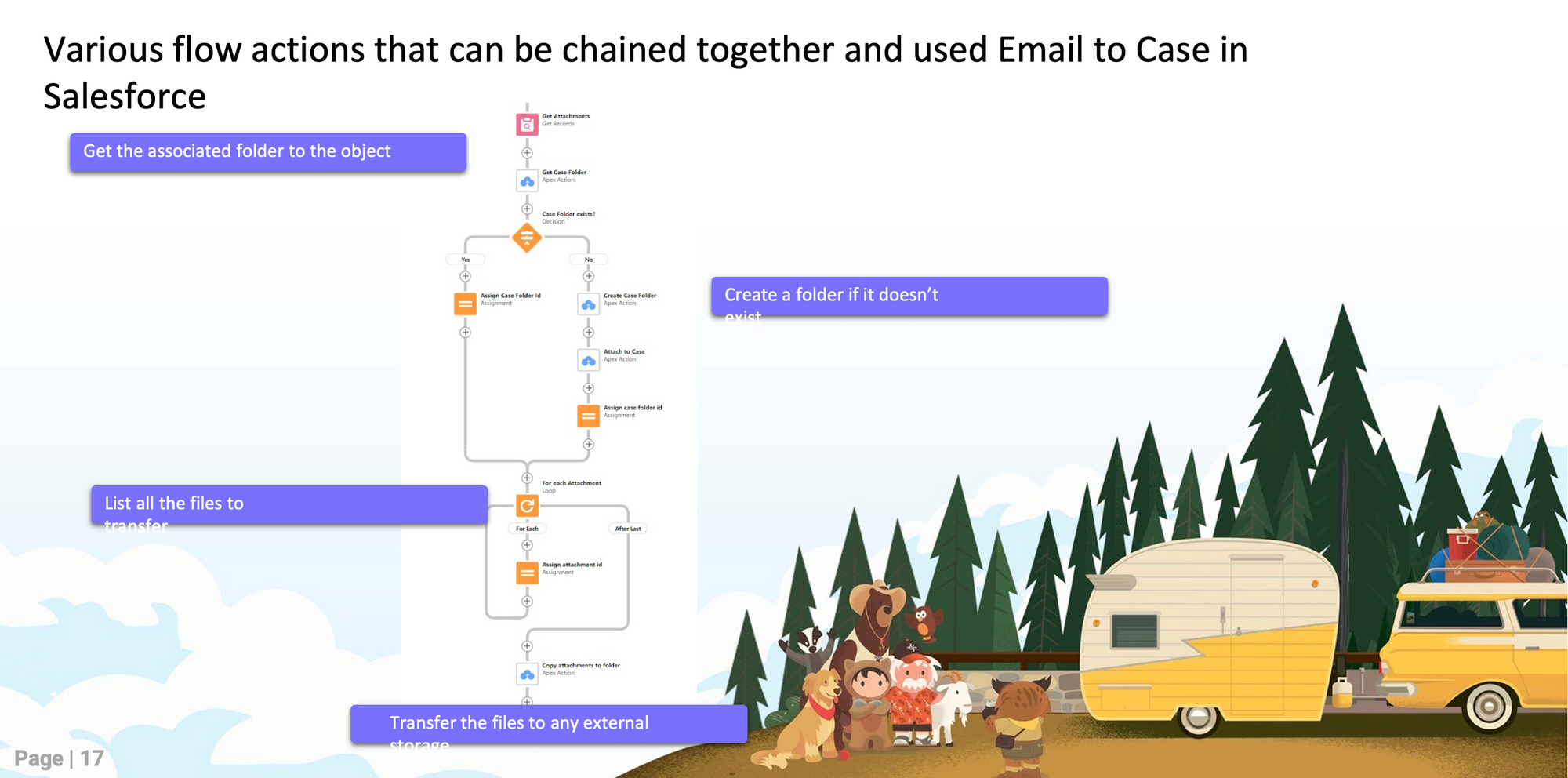
Vishesh demonstrates a common Salesforce feature in Service Cloud where customer emails create cases. He highlights an issue with this process - it consumes Salesforce storage as it attaches the email files to the case object. To address this, he sets up a flow to automatically copy these attachments to SharePoint, bypassing Salesforce storage.
He initiates a test by sending an email to his Salesforce account, which should trigger the creation of a case and activate the CloudFiles flow. He briefly explains the flow's steps: it retrieves attachments, checks for an existing case folder, creates one if needed, and then copies the attachments to SharePoint. Vishesh emphasises that conditions can be applied for selective file copying, based on factors like file type or size.
Upon checking the newly created case, Vishesh showcases the CloudFiles section connected to SharePoint. Here, he demonstrates that the attachments from the email have been seamlessly moved to SharePoint, all while keeping the case folder neatly organised. He notes that users also have the option to delete the files from Salesforce after they have been copied to SharePoint, offering further flexibility in the process.
Use-Case 5: Move From Salesforce Files
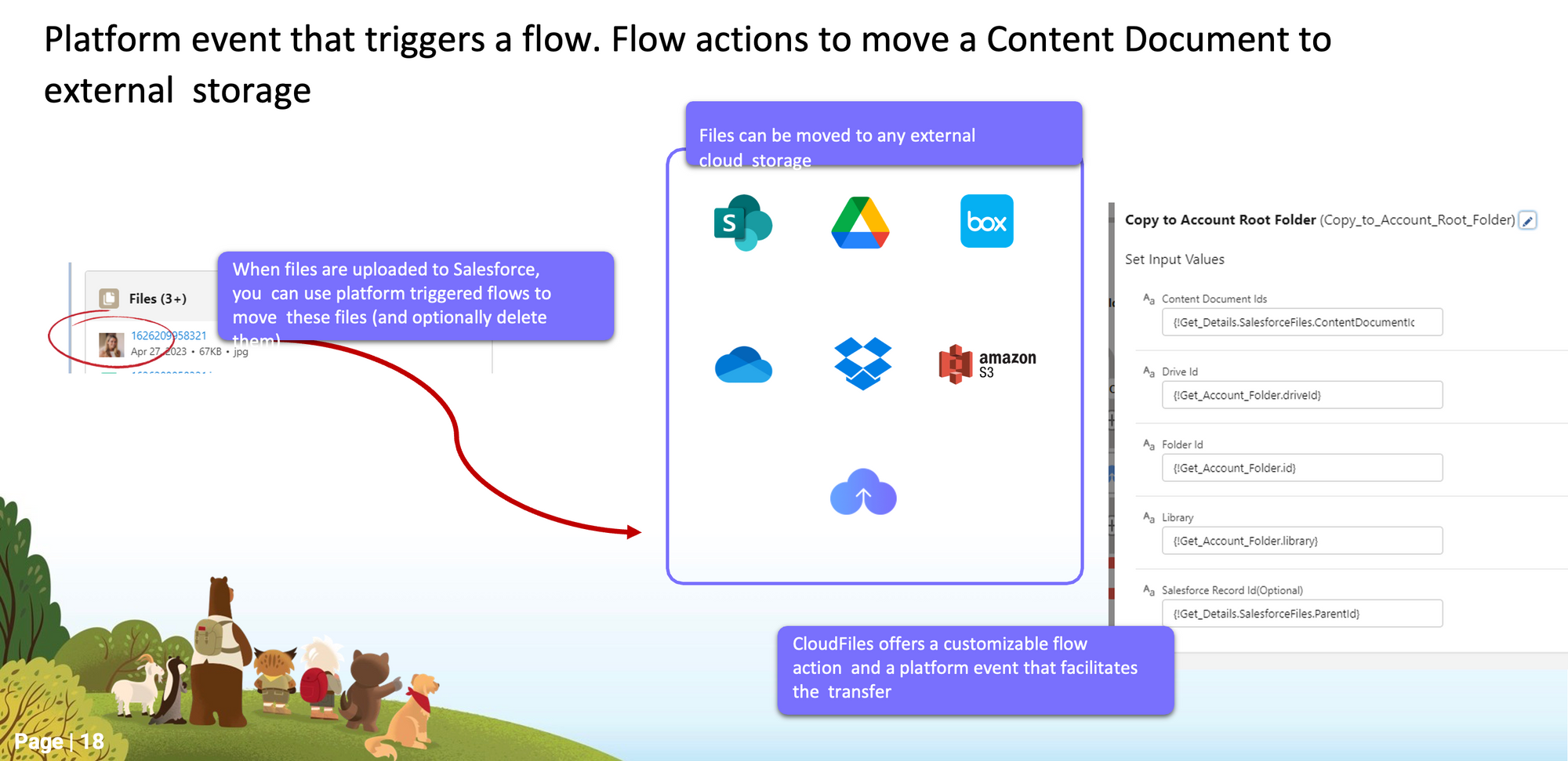
Vishesh delves into a common scenario: the necessity of transferring manually attached Salesforce files to SharePoint, excluding those sent via email. He underscores the preference for users to employ the CloudFiles component directly for these transfers.
He notes that some users may still opt to upload files directly into the Salesforce file component or utilise integrated tools like document generators or e-signature solutions. The objective remains to efficiently retrieve these files from Salesforce and seamlessly transfer them to SharePoint. There is also an optional step to delete them from Salesforce.
To illustrate, Vishesh proceeds to upload two sample files into Salesforce. He assures that CloudFiles, facilitated by a flow, will adeptly extract these files and relocate them to SharePoint. This ensures a seamless synchronisation between the two platforms. He also emphasises that this process is not hampered by file size limitations, successfully handling large files in the gigabytes range.
Use-Case 6: Create Files Connect Link
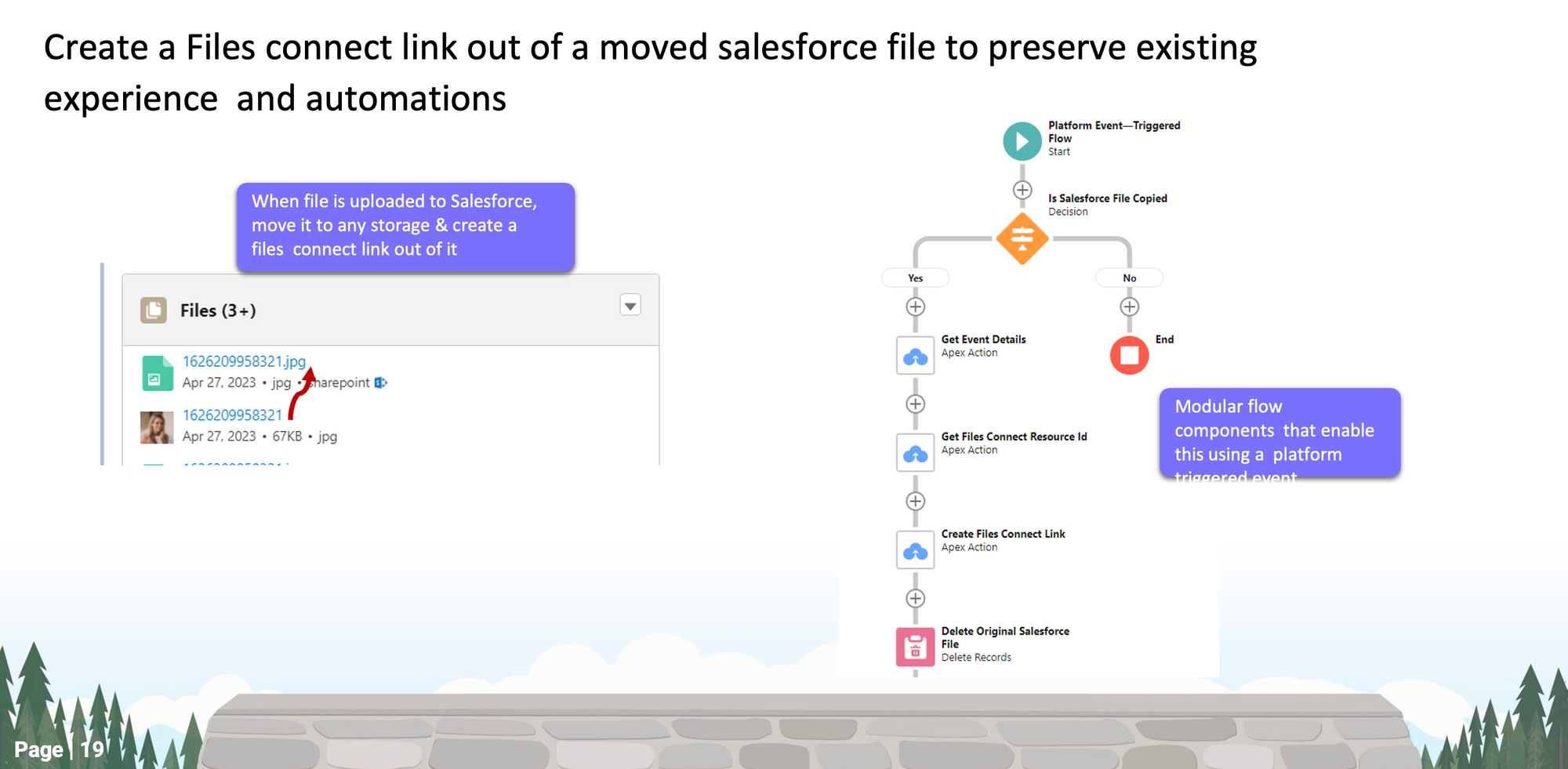
Vishesh briefly introduces an advanced use case related to creating files and connecting links. However, due to time constraints, he acknowledges that there won't be sufficient opportunity to delve into this topic in detail.
Use-Case 7: Update stage on proposal upload
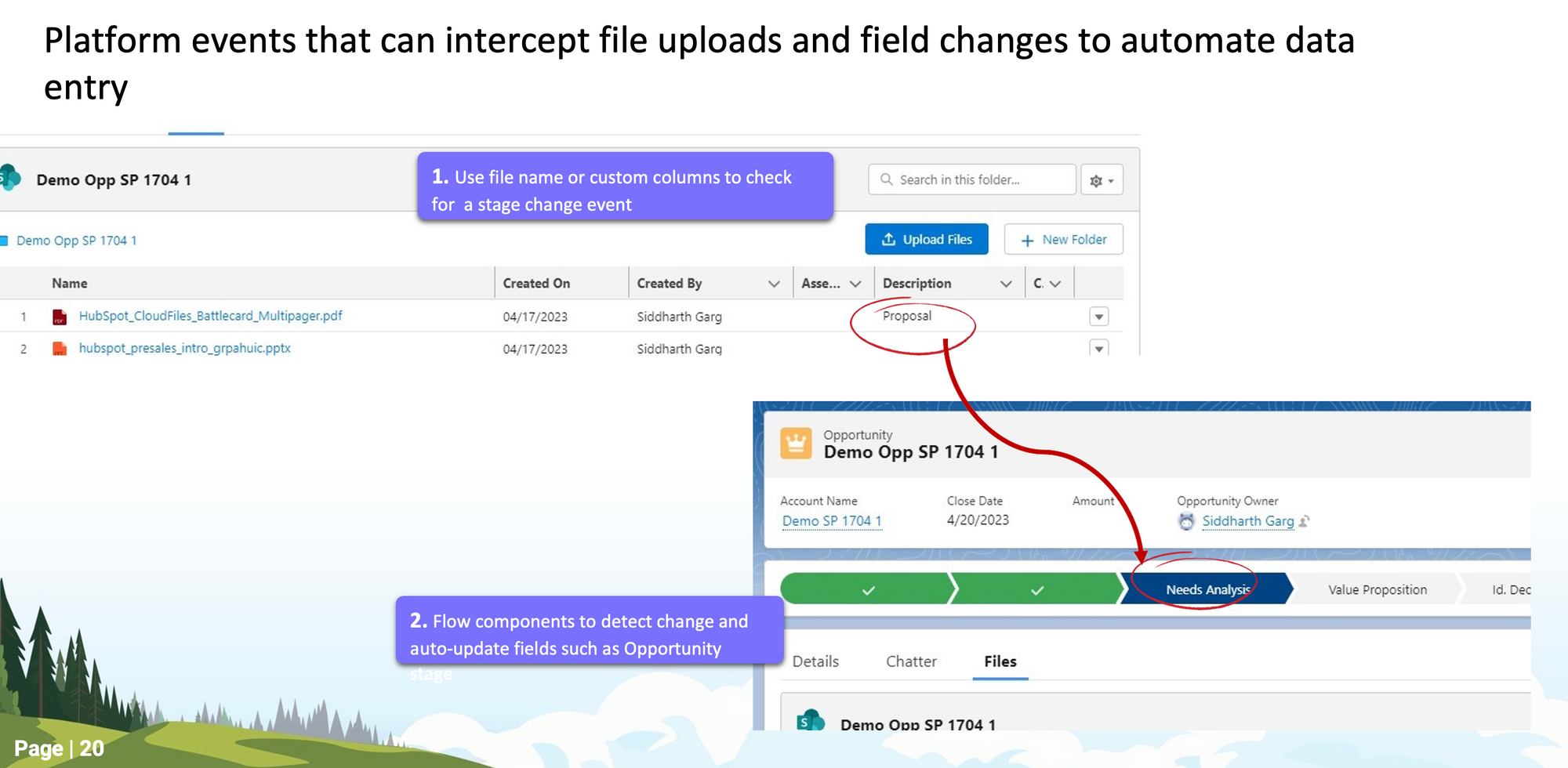
In this use case, Vishesh demonstrates a platform event-based flow. He begins by uploading a file to an opportunity in the prospecting stage. He then sets the asset type of the file as "Proposal". This action triggers a platform event in Salesforce, indicating the proposal upload. The flow is designed to automatically change the opportunity stage to "Value Proposition" in response to this event. This process showcases a quick and straightforward workflow utilising platform events for efficient opportunity management.
Use-Case 8: Experience Cloud
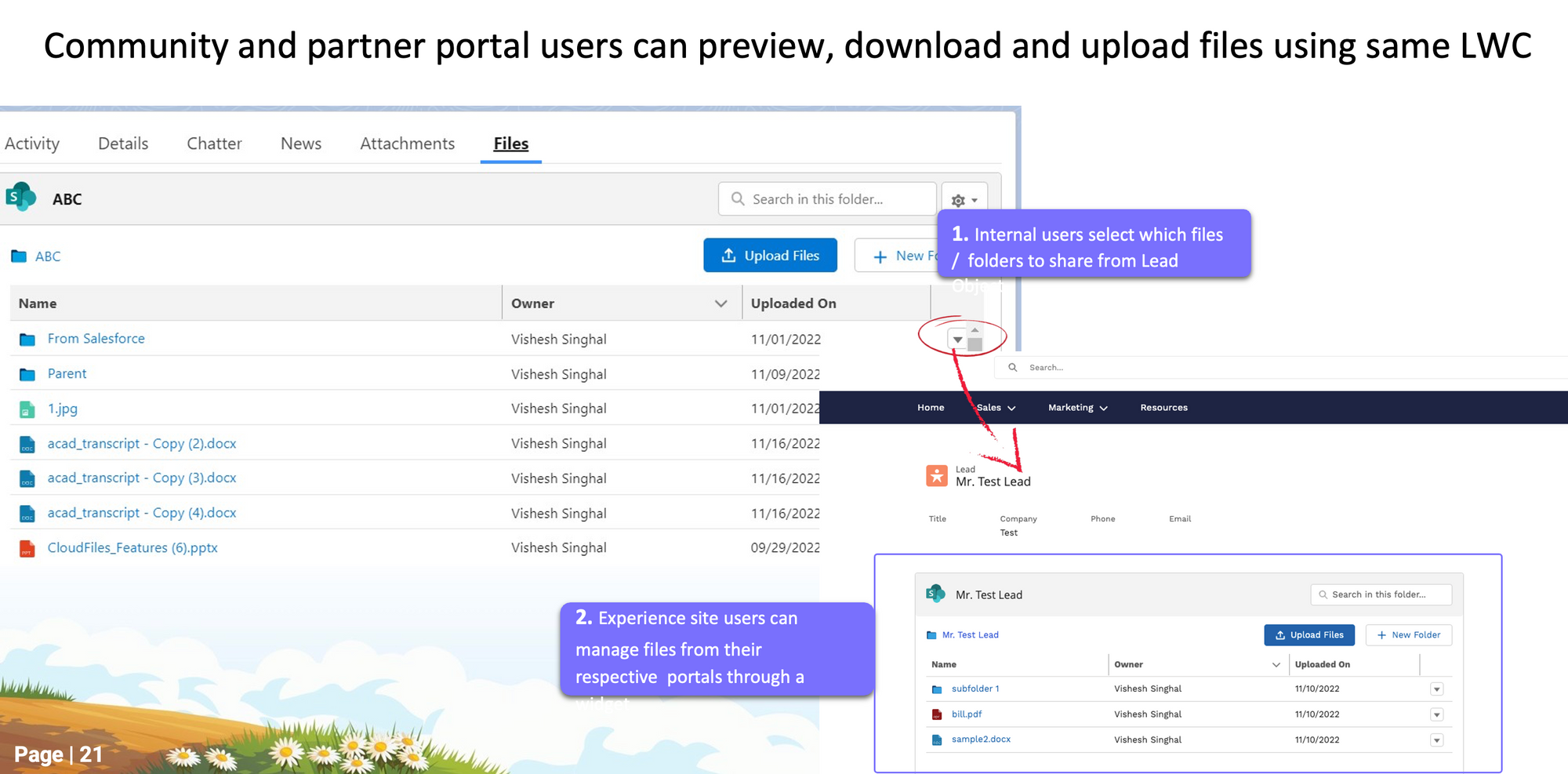
Vishesh delves into the integration of CloudFiles with the Salesforce Experience Cloud, addressing the challenges encountered when utilising native Salesforce files within this environment. He emphasises that CloudFiles offers a seamless solution by enabling the incorporation of the same component into Experience Cloud sites. This integration provides precise control over file access and functionality through permission sets, mitigating security and access concerns.
During the demonstration, Vishesh provides an in-depth look at how Experience Cloud seamlessly integrates with SharePoint for efficient lead file management. He emphasizes that partner users, while not directly accessing SharePoint, can smoothly upload and view lead-related files. Vishesh further highlights the flexibility in file management options, underscoring that these features can be fine-tuned based on specific requirements through permission sets. This integration offers a robust, secure, and tailored experience for partners and customers within Experience Cloud sites.
Use-Case 9: Collect documents from customers
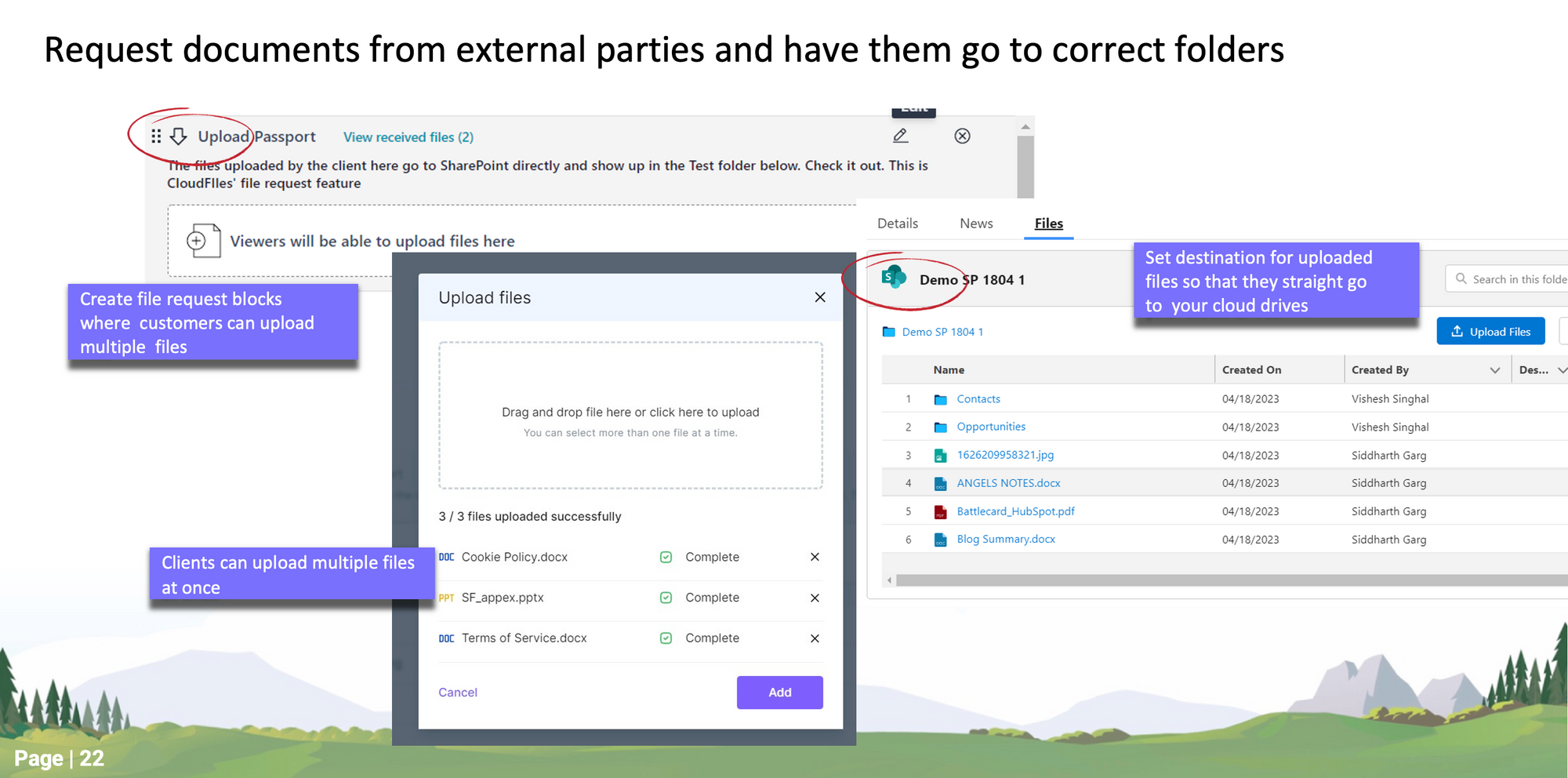
Vishesh introduces the final use case, focusing on the seamless collection of documents from customers. He highlights that while he previously demonstrated sharing files from Salesforce to customers, this case involves the reverse process—enabling customers to send files to Salesforce. To illustrate this, he creates a new work order, triggering the automatic creation of a corresponding folder in SharePoint.
Vishesh details a streamlined approach for gathering work order-related files, particularly from customers. Traditionally, this process involves email requests, downloads, and manual organization in SharePoint. However, with CloudFiles, a file collection link is automatically generated. This link can be directly shared with customers or automated through email. The file collection portal allows for customization with branding, enabling customers to upload files directly. These files are then effortlessly organised in the designated SharePoint folder, instantly visible on the corresponding work order in Salesforce.
Last but not least, Vishesh introduces the integration of AI for document recognition, enabling automated classification of uploaded files based on prompts. This functionality significantly enhances file management and processing within Salesforce.
Final Remarks and Q&A
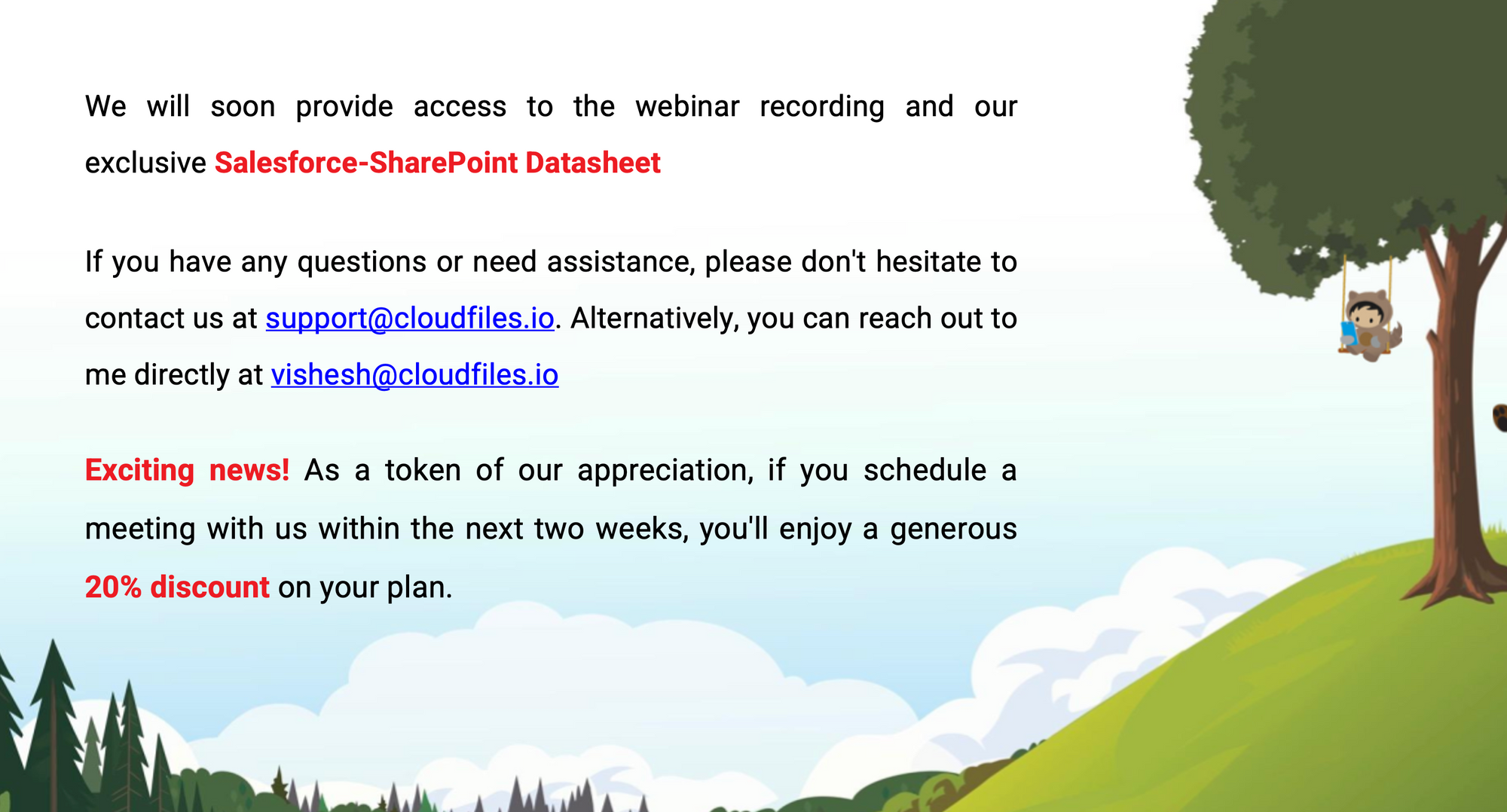
Vishesh emphasises that CloudFiles offers a versatile solution for building various document-related processes. He assures the audience that the CloudFiles team is available for support and further assistance. The presentation materials will be emailed for reference.
Following this announcement, Vishesh opens the floor for questions and comments. A participant named Lila Sala shares a positive experience, commending the team for successfully implementing a complex process involving application forms and uploaded files. As no further questions arise, Vishesh expresses gratitude for everyone's participation and assures them of ongoing support. The session concludes on a positive note, with Vishesh extending thanks to all attendees.
Explore the full webinar presentation here and gain deeper insights by watching the video. You can also read our blog "The Ultimate Guide to Salesforce SharePoint Integration". We look forward to having you join us in our upcoming webinars!